With so many available tools, it’s not surprising to see AI-generated art become more popular. Creating custom artwork from text inputs can now be done within seconds.
Basically, everyone can find the perfect tool for them. And for me, that is DreamStudio AI.
DreamStudio AI is an online tool using Stable Diffusion machine learning technology, similar to MidJourney or Dall-E 2.
Unlike these two mentioned art generators, DreamStudio is cheaper and more convenient to use, at least for me.
What is DreamStudio?

DreamStudio is a web-based tool that is using Stable Diffusion, a latent text-to-image diffusion model, to produce a picture from a brief descriptive text prompt.
This can be used by everyone to essentially have limitless imagination and the ability to easily express it through natural language processing and input controls that are revolutionary.
As already mentioned, this art generator is using a Stable Diffusion machine learning model, that was available for free on Discord but is currently unavailable due to a past shutdown. It is available only as a paid subscription at the moment.
Despite this fact, in this article, I want to show you how to use DreamStudio and how to force it to generate fantastic art.
Note: You can also watch the video tutorial of the DreamStudio AI and see the art generator in action.
Dream Studio AI Tutorial
To use DreamStudio AI, you need to open an account, and then you get 200 free credits to test the possibilities of this art generator.
When you open DreamStudio, you are welcomed with a clear interface with a few useful sliders on the right side.
However, let’s first take a look at the left side of the screen. It contains a menu with a Dream option that I will talk more about later. There is also History, which means any creation you make will be saved there.
The next is a Prompt Guide, an introduction to the basics of prompt creation. And the last two options in the menu are Social information and a short FAQ section.
That said, this was just a short overview of the menu because there are more important sections and features on this website.
Let’s go back to the Dream interface, which is a screen that has most of the features you need for your artwork generation.
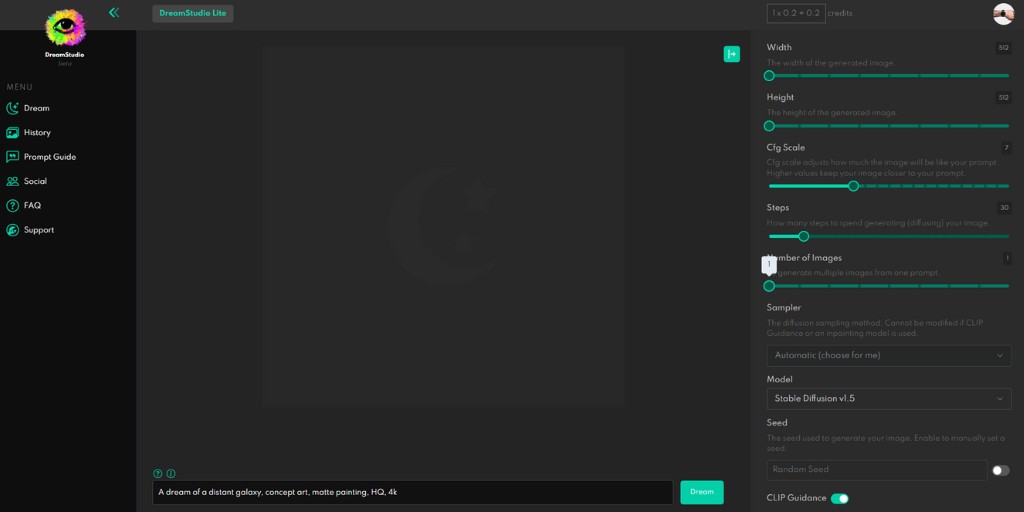
On the right side of the screen, you can see different sliders that allow you to choose from different features which will affect how good or bad (expensive or cheap) your artwork is.
As I already mentioned, you get free credits when you open a DreamStudio account. But once they are all gone, you have to spend real money to buy credits if you want to continue generating designs.
Luckily, the pricing model is reasonable and much cheaper than the main competitor, DALL-E 2, which provides similar results, if I’m talking about the quality of designs.
DreamStudio AI Price
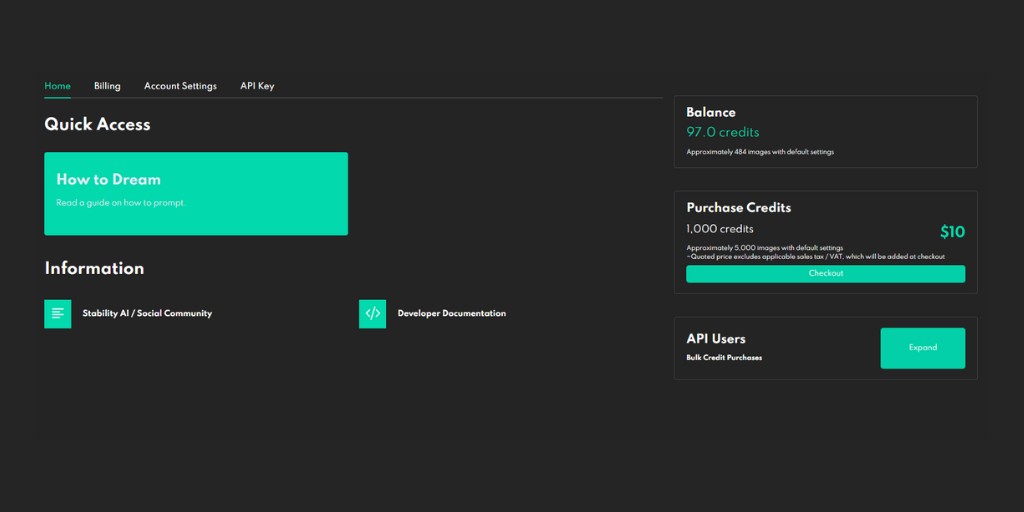
With the basic settings, you are able to generate one image from your text prompt for a price of around 0,5 credits. And because 1,000 credits are equivalent to 10 USD, the cost of one image is around one cent.
This is great news for everyone who is unable to run the Stable Diffusion model on their computer because of graphics card limitations.
DreamStudio AI Features
Let’s go back to the different sliders and talk about how important some of them are for the resulting design.
The first two sliders are the width and height of the image. As you can see here in this tab, choosing higher values will reduce cost at the expense of resolution.
However, the maximum dimension for the image is 1024 x 1024 pixels, which is small but unfortunately quite standard across all the AI art generators.
I’m using the default, cheapest image size of 512 x 512 pixels, and then using some AI upscalers to make the image bigger without losing image quality.
The next useful slider in DreamStudio is for the CFG Scale feature. With the CFG Scale, you can force the AI to follow exactly your prompt.
Sometimes, you don’t want to set the slider to the maximal value as it will result in too many repetitive results. But you also want to avoid setting it to the minimum value or else you’ll give too much creative freedom and generate an inappropriate image.
In my opinion, the sweet spot is between 5 and 8.
I would recommend you play with it and find the sweet spot for your designs. Using this feature does not cost you any credits.
Finally, let’s have a word on the most important feature when it comes to artwork quality. The Steps slider is telling AI how many steps to spend generating your image.
The more steps you take, the more detailed and complex your image becomes. However, this would also cost you more credits. I think 50 steps is sufficient for most generations.
The next slider gives you the opportunity to generate more images from one prompt, and it also adds credit cost for each additional image you generate.
The next feature is the Sampler and I would recommend leaving it as it is. This is a too much-advanced feature, and the default k LMS sampler is working great.
And even the Model of generation should be left on the default value.
The last feature I’ll talk about is a seed. This means that every image generated in this app can be individually seeded and used to find the tracks for prompts.
Where to Find Text Prompts for DreamStudio AI?
Finding the right text prompt to generate art, can be hard for beginners. Then again, for people who need to find a style or just want some inspiration, there’s Lexica.
I hope you give it a try!
Lexica is a free tool that searches other creators’ databases for Stable Diffusion prompts. It’s really easy to use- just type in any keyword and see related prompts!
If you like any image from the search, just click on it and copy the prompt.
In the next step, you should copy the prompt and paste it into DreamStudio.
And let the Stable Diffusion generator technology works.
DreamStudio offers a fantastic, user-friendly tool that anyone can use. If you want to try it for free, use the FREE credits they are offering right now to see what DreamStudio can do.
DreamStudio FAQs
Here are some relevant and frequently asked questions that you might want to read.
What is Stable Diffusion?
Stable Diffusion is a sophisticated deep learning-based algorithm. It can be used to generate detailed images in response to text descriptions. Stable Diffusion can also be applied to tasks such as inpainting, outpainting, and generating an image-to-image translation made by text prompt.
What is AI Art Generator?
AI art generator is a type of artificial intelligence tool that is designed to create art or images based on certain inputs or parameters.
It typically works by using machine learning algorithms to analyze and process data, such as text or other images, and then generate new art or images based on that data.
AI art generators can be used for a variety of purposes, such as creating original artwork, generating visualizations or diagrams, or creating content for marketing or advertising campaigns. Some AI art generators are designed to mimic the style of specific artists or art movements, while others are more flexible and can create a wide range of styles and subjects.
Is DreamStudio AI free?
When you open a new account on DreamStudio AI, you will get 200 free credits that can be equivalent to 500 free image generations. After you spend all those credits, you will need to buy more to continue using the DreamStudio app.
Does DreamStudio use Stable Diffusion?
DreamStudio AI is a web app that uses the Stable Diffusion learning algorithm to generate designs from simple text prompts. The web app is a simple, user-friendly interface that makes text-to-image model processing more convenient.
BONUS FOR YOU: There are AI tools that can help you make money and generate passive income – Get the list of money-making AI tools.
Emails suck, ours don’t. It’s usually under 300 words, and easy to read. It’s becoming the top newsletter for making extra money with your creative talents while keeping your regular job. More than 2,000 creative people have already joined. You should sign up too!
BUSINESS TOOLS I USE
Throughout my journey of building multiple online businesses, I’ve had the opportunity to discover various products that can truly be time-saving and make the process of creating your own online business a bit smoother.
TOOLS FOR MAKING MONEY ONLINE
Beehiiv – One of the most lucrative ways to make money online is by having a newsletter. This is my favorite tool. You can start one for free on one of the best AI-powered newsletter platforms available. Star for free.
HighLevel – A platform that includes all the tools you need for starting an online business. Try the free trial.
- AI-powered newsletter platforms – ConvertKit (advanced), Beehiiv (beginners)
- AI image generator – Leonardo (beginners)
- AI text-to-video editor – Pictory
- Human-like AI Voices – WellSaid Labs (best), Murf (alternative)
- AI Writer – Jasper (best), Rytr (alternative)
- Sell Your Digital Products – Sellfy (paid), Payhip (free)
- Swiss Army Knife of AI tools – Notion
- Digital Marketing – Systeme
Disclosure: Some of the links above may contain affiliate partnerships, meaning, at no additional cost to you, Nechcloud may earn a commission if you click through to make a purchase.
